How to control who you share posts with online

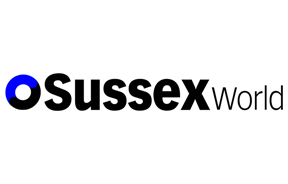
It isn’t all doom and gloom though. There are ways you can tailor who sees what. Okay, maybe not if you post to a blog, but then you want everyone to see that don’t you? However, if you are posting on social media there are some things you can do.
If you are using Twitter, then you will know that every tweet you make is public. However, Twitter does give you the option to send direct messages to people and with a recent update you can even initiate group chats. These are private and not visible to the world at large.
Advertisement
Hide AdAdvertisement
Hide AdThat isn’t unique to Twitter of course. Facebook and Google+ both allow you to chat instantly with individuals and groups of people. To chat with multiple people on Facebook, you will need to invite them all individually. Google+ Hangouts make it easier by letting you invite your Circles (groups of contacts) to chat.
What if you don’t want or need an instant chat with someone? Facebook has long had settings that allow you to hide messages from people you are not connected with. That is a fairly broad brush to paint with though and doesn’t differentiate between friends, colleagues, bowling buddies and the rest. Google+ solved this dilemma when it introduced the concept of Circles, which are basically groups of contacts that you create. If you post to a circle instead of publicly, only the people in that circle get to see your post. It is also classed as private, which prevents people from re-sharing your post publicly and also pops up a warning that the original author may not want it shared. You can even go as far as stopping anyone from re-sharing your post in Google+, or preventing people from commenting or both. They are simple settings available from every post’s drop down menu.
Following Google+’s lead, Facebook introduced lists. They are similar to Google+ Circles and allow you to post to a specific group of friends. If you are unaware of Facebook lists, click on the Friends section title on the left hand side of the Facebook home page, or visit this link: https://www.facebook.com/bookmarks/lists
You can create any number of Circles or Lists and post to them instead of ‘Public’. Handy if you want to keep something private, or just want to share the latest cat gif with your ‘Cat Fans’ list of contacts. I know people that would really appreciate a lack of cat gifs in their stream. Really.
Advertisement
Hide AdAdvertisement
Hide AdTo post to a Circle on Google+, just click on the cross to remove ‘Public’ and then choose a circle. Similarly on Facebook, just click on Public and then on ‘More Options’. You can either choose a list or click on ‘Custom’ for even more refinement.