Free tools available to help clean up your computer

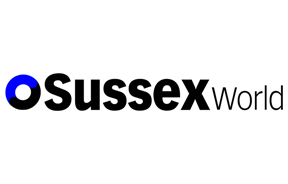
It is not as if your PC is even that old and even if it is getting a little long in the tooth, there are still some things you can do to help that don’t cost any money.
The first and most important thing you need to check for is malware. By malware I mean any software that is on your machine that is designed with malicious intent. Viruses, spyware, adware, tracking cookies, etc. They are all malware and can seriously clog up a machine. Now if you don’t already have anti virus software installed and protecting your machine, there are some free options you should consider. AVG, Avast, Microsoft Security Essentials, McAfee are just a few of the products available that you can use for free. Most have a premium version which you can pay for if you wish. My own favourites are AVG and Malwarebytes. I use Malwarebytes quite a lot while trouble shooting, as it is one of the few anti virus solutions that will install and run in Windows Safe Mode and will often pick up things the others miss.
Advertisement
Hide AdAdvertisement
Hide AdThe next thing you need to check are the programs you have installed. Go through the list of programs on your system and remove any you don’t need or use anymore. If left to their own devices they will use up valuable resources needlessly. In fact, a lot of them will run in the background when you first boot up, making the whole login process take longer. Once you have removed the ones you don’t need, take a look at the remaining programs and decide which ones need to start when you first login and which ones don’t. Often you will find there is a setting within the program that you can uncheck to stop it loading automatically.
Now you may find you have issues when trying to remove certain programs. For situations like that, I use a program called Revo Uninstaller. I have found it excellent at removing those problem programs (including malware). It will remove the programs you tell it to, but also clean up any references to them in the registry and in the file structure of your computer. That is something I used to do myself and I can tell you, it is not an enjoyable thing to do manually!
If you are still using Windows XP, you may be familiar with the Windows Defrag tool. You have to initiate the defrag tool manually in Windows XP (Vista and later can run on a schedule), so it is wise to remember to do it periodically. Sometimes a disk can be so fragmented that even the built in software cannot help fix it. This is especially true if the disk is almost full. I found using a third party tool called Defraggler by Piriform does a much more thorough job of defragmenting the hard drive.
Speaking of Piriform, they also make CCleaner, which I know many people swear by. I personally don’t use it, but then I don’t feel the need to. CCleaner will inspect your computer’s settings and files and attempt to clean up the mess.
Advertisement
Hide AdAdvertisement
Hide AdAll of the tools I have mentioned are free, or have a free version at least. I would urge caution when using any software that automates things like cleaning up files and modifying the system registry. Then again, I would urge caution if you were to do it manually too! If you are ever in doubt about something, ask someone for help.